What are Insert Links
Insert Links are our in-house generated links that your affiliates share with end users to download your app. These intelligent links automatically detect whether the user is on iOS or Android, and whether they already have the app installed. This is what’s known as a deferred deep link.
- If the user already has the app installed, the link will take them straight into the correct place inside the app, attributing future sales to your affiliate.
- If the user doesn't yet have the app, the link first sends them to the App Store or Google Play to download it — and then, once they open the app for the first time, it remembers which affiliate referred them and continues tracking future sales through our SDKs.
Setting up Insert Links
1. One-Time Dashboard Setup
Go to the Insert Affiliate Dashboard settings and fill in:
- Website Link (your main website or landing page)
If you have an iOS app, also add:
- iOS App Store Link
- iOS URL Scheme (press "Generate" if you don't yet have one)
- iOS Bundle Identifier (Xcode → Project → Targets → General → Bundle Identifier)
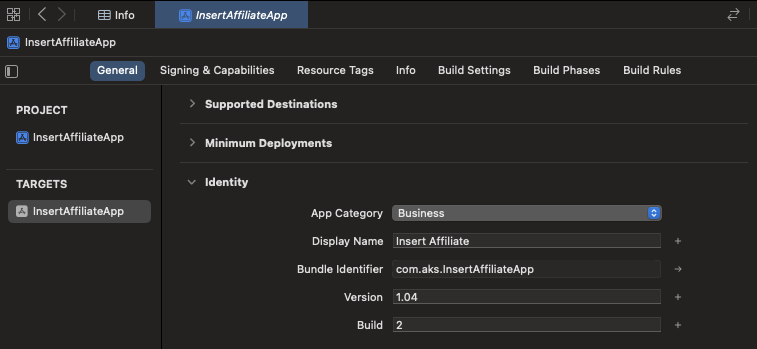
If you have an Android app:
- Google Play Store Link
- Android Bundle Identifier (applicationId in app/build.gradle → defaultConfig → applicationId)
Press Save.
2. iOS Setup
Required for all code stacks: Swift, Objective-C, React Native, Flutter, Capacitor — this step is native and universal.
2.1 Custom URL scheme (minimum viable deep link)
Add your iOS URL scheme and bundle identifier to Info.plist:
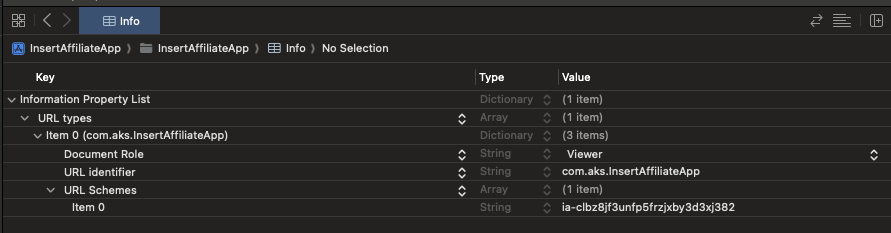
<!-- Info.plist -->
<key>CFBundleURLTypes</key>
<array>
<dict>
<key>CFBundleURLName</key>
<string>com.yourcompany.yourapp</string> <!-- Your bundle identifier -->
<key>CFBundleURLSchemes</key>
<array>
<string>yourapp</string> <!-- iOS URL Scheme from the Insert Affiliate dashboard -->
</array>
</dict>
</array>
2.2 Add URL Types in Xcode
Go to Xcode → Project → Info → URL Types → + (Add)
- Identifier → enter your iOS Bundle Identifier (from the dashboard).
- URL Schemes → enter your iOS URL Scheme (generated in the dashboard).
This ensures iOS can recognise your app when a link with your scheme is opened.
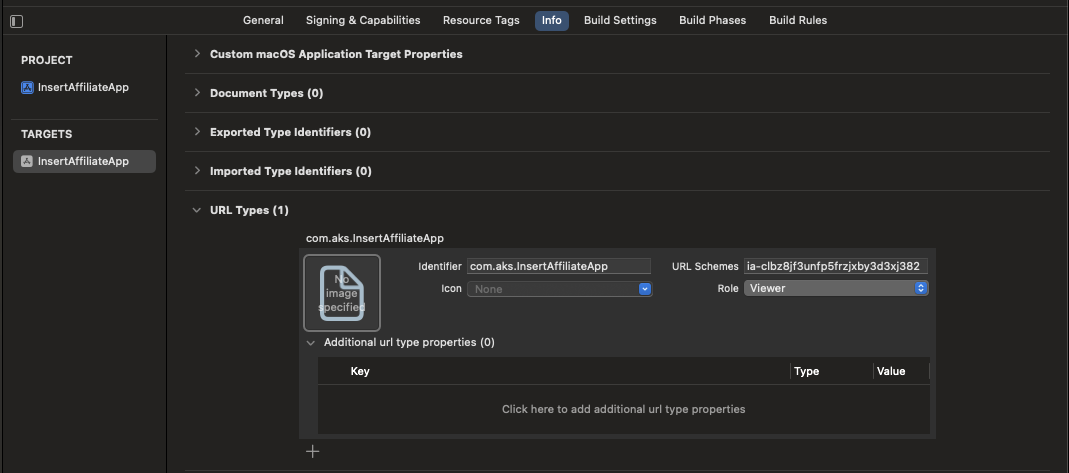
2.3 Code Updates
The final change required is different depending on your coding lanage and can be found in the SDK's ReadMe:
- React Native SDK Insert Link Code Changes
- Flutter SDK Insert Link Code Changes
- Swift SDK Insert Link Code Changes
- Android SDK Insert Link Code Changes
- Unity SDK: Insert Links are not yet supported. If you need this feature, please contact support.
3. Android Setup
Required for all stacks (Kotlin, Java, React Native, Flutter, Capacitor).
This step is native and universal.
What you must add
Add two intent-filters to your launcher activity (the activity that opens first, usually MainActivity) in:
- Native (Kotlin/Java):
app/src/main/AndroidManifest.xml - React Native (CLI/Expo prebuild):
android/app/src/main/AndroidManifest.xml - Flutter:
android/app/src/main/AndroidManifest.xml - Capacitor:
android/app/src/main/AndroidManifest.xml
Important: The scheme value you use in the AndroidManifest.xml to replace "REPLACE_WITH_YOUR_SCHEME" must exactly match the Android Bundle Identifier you configured in your Insert Affiliate Settings.
<!-- AndroidManifest.xml -->
<application ...>
<activity
android:name="REPLACE_WITH_YOUR_LAUNCHER_ACTIVITY" <!-- 1. MUST REPLACE: your actual launcher Activity class, i.e. .MainActivity -->
android:exported="true"
android:launchMode="singleTask">
<intent-filter>
<action android:name="android.intent.action.VIEW" />
<category android:name="android.intent.category.DEFAULT" />
<category android:name="android.intent.category.BROWSABLE" />
<data
android:scheme="REPLACE_WITH_YOUR_SCHEME" <!-- 2. MUST REPLACE (e.g. app.example.com) -->
/>
</intent-filter>
</activity>
</application>
Creating Insert Links for Your Affiliates
The process for creating Insert Links depends on how affiliates are added to your programme.
Create Affiliate (Admin)
When creating affiliates one at a time as the company admin:
- Complete the form by adding the affiliate’s short code, email, and all other required details.
- Under Deep Link Source, select Insert Link.
An Insert Link will be automatically generated and assigned to the affiliate upon creation.
- The affiliate will receive an email inviting them to the dashboard, where they can find their Insert Link in Settings.
- You will see the affiliate, along with their assigned Insert Link, in the Affiliates section of your dashboard.
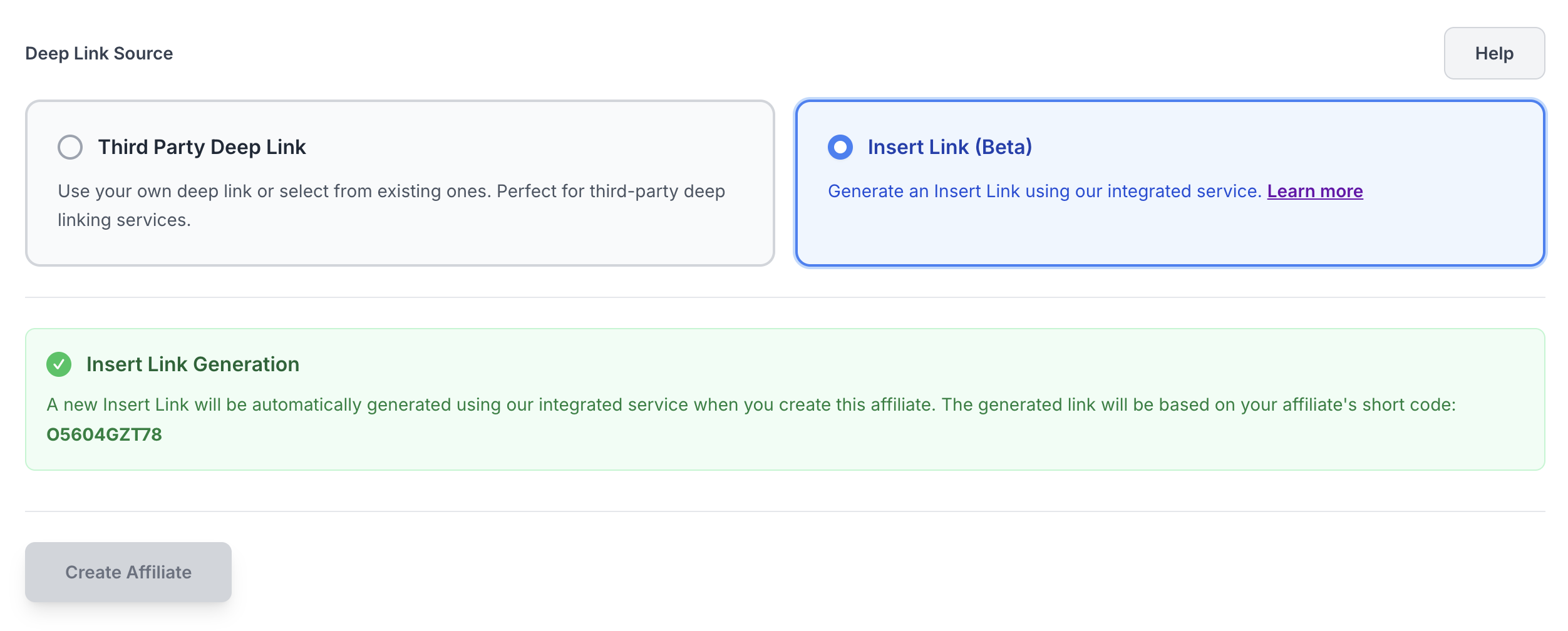
Enable Affiliate Self-Signup
When enabling affiliates to self sign up, you can prepare Insert Links in advance for new affiliates:
- Select Insert Link as your deep linking platform.
- Generate an Insert Link.
- Choose the number of affiliate signup slots you want to create.
- Click Create Signup Slots.
- Insert Links will then be automatically generated when affiliates sign up using their chosen affiliate codes.
